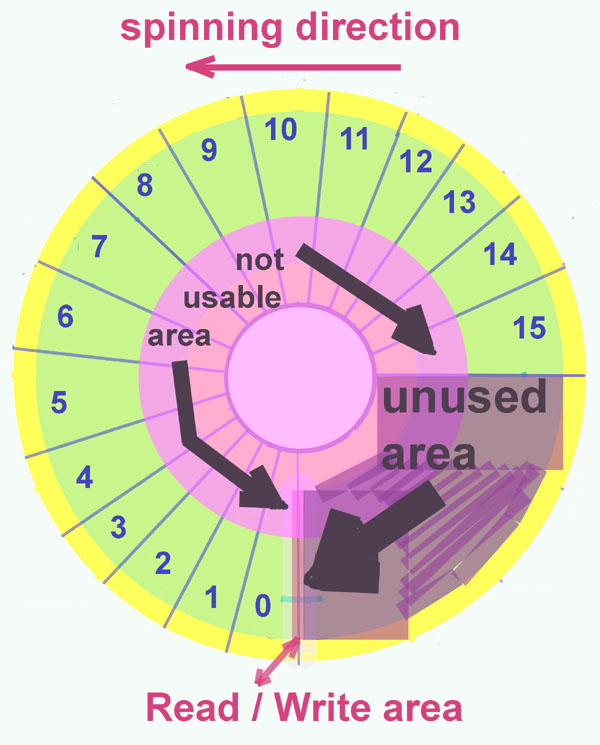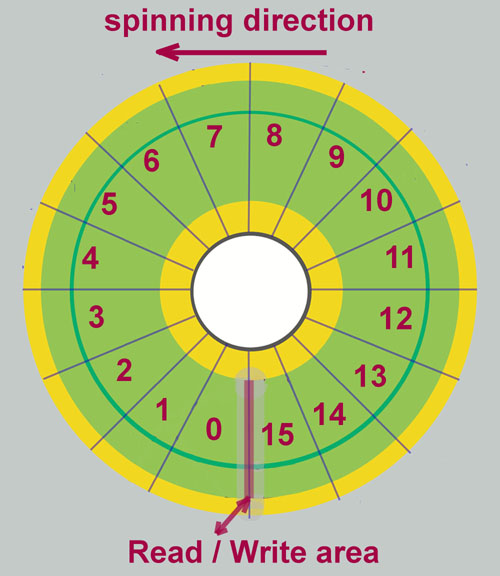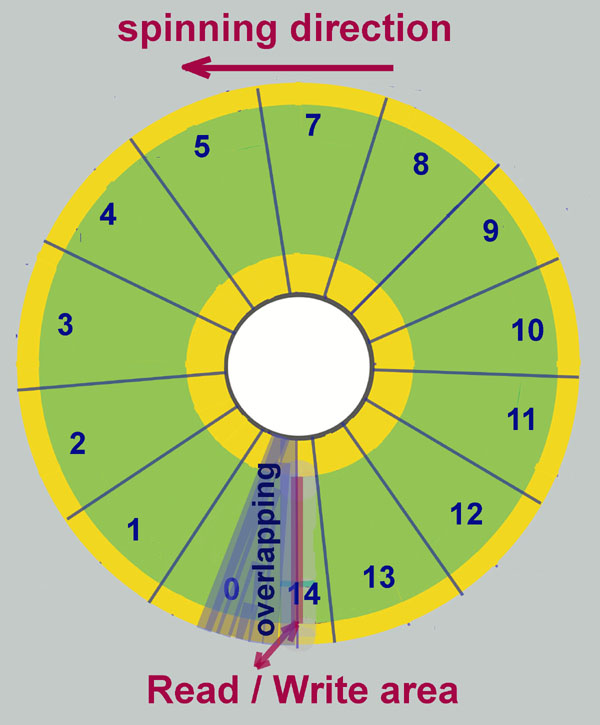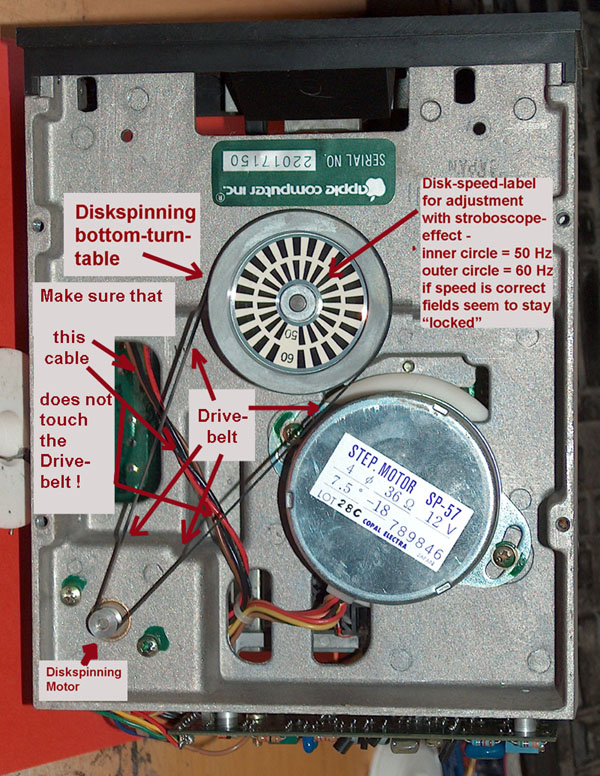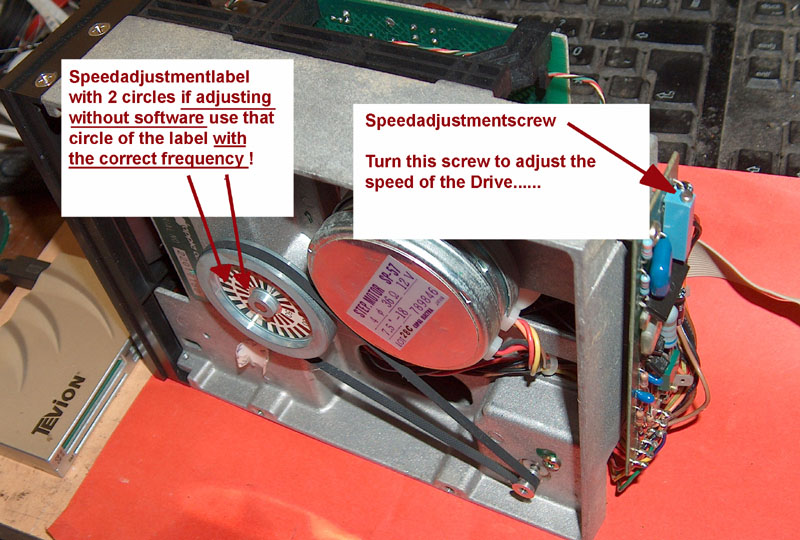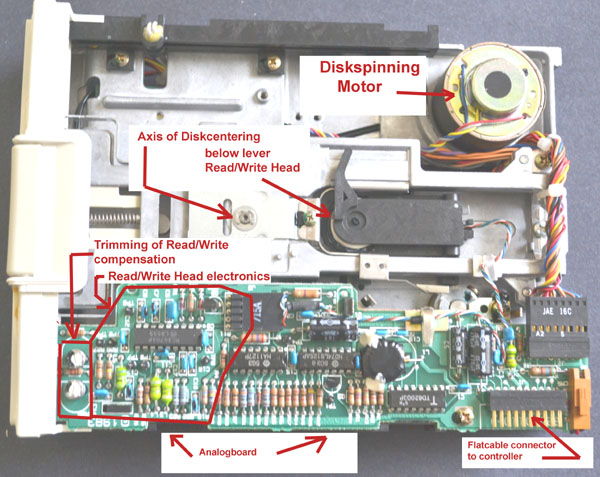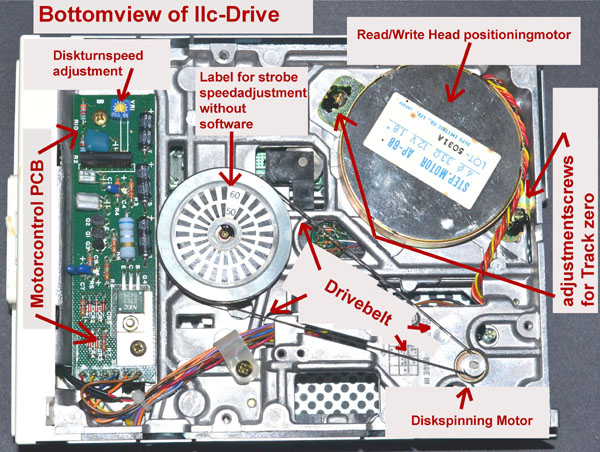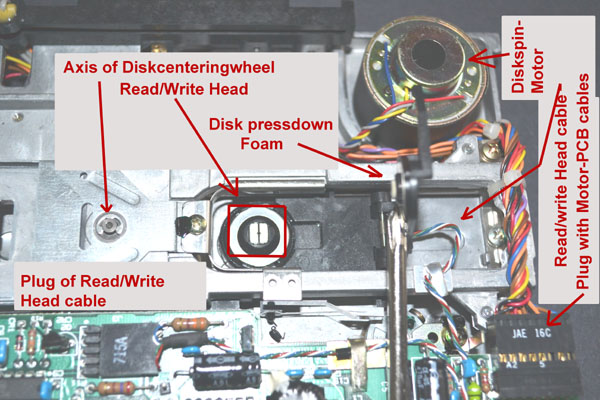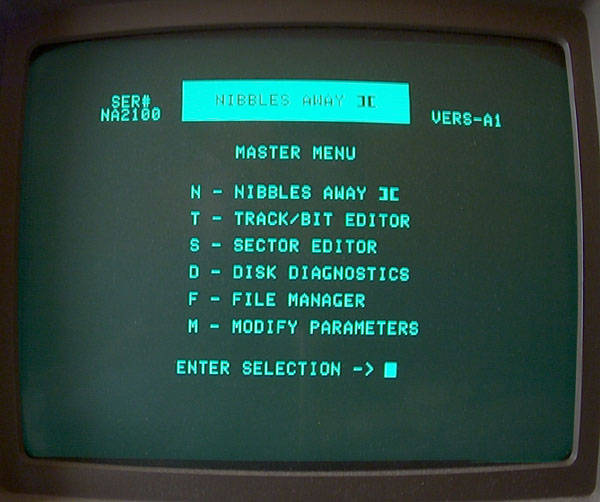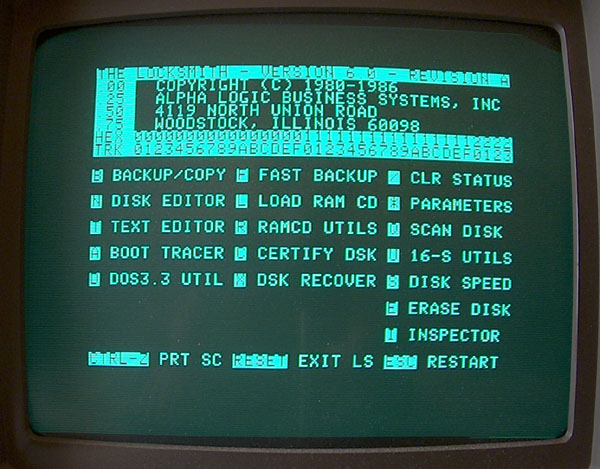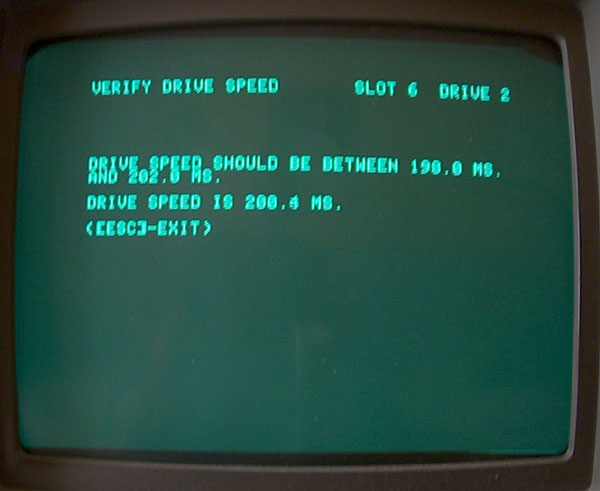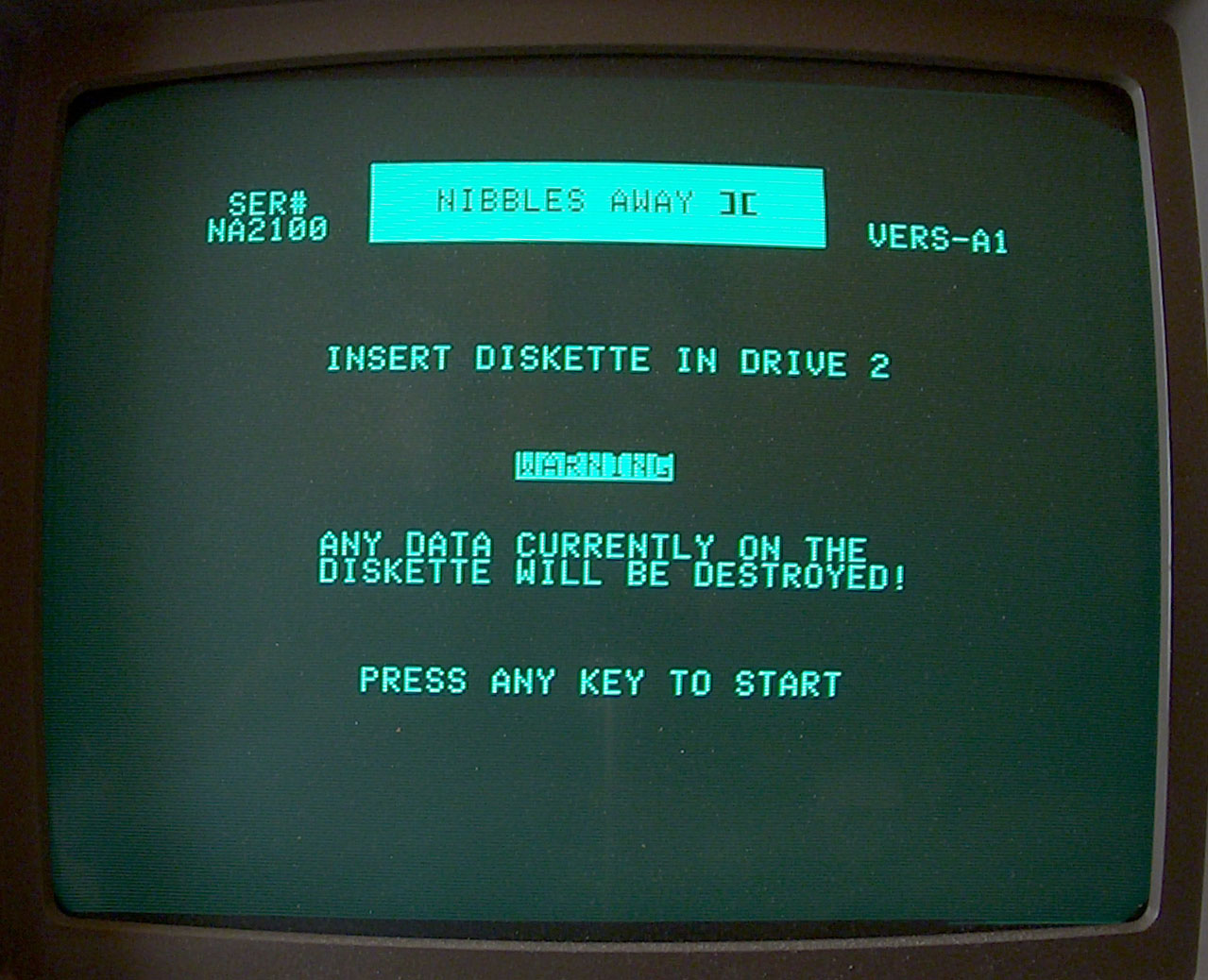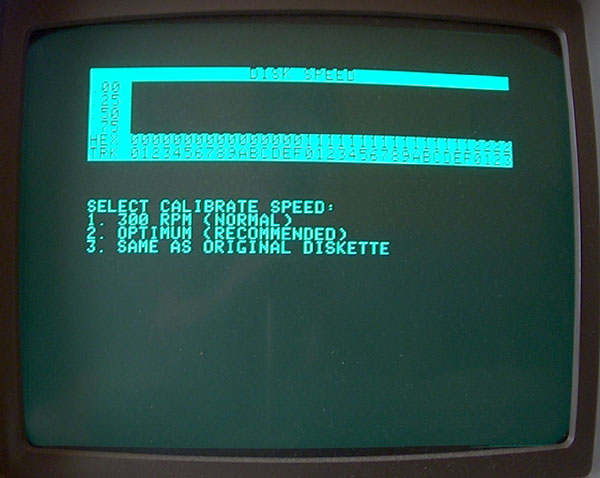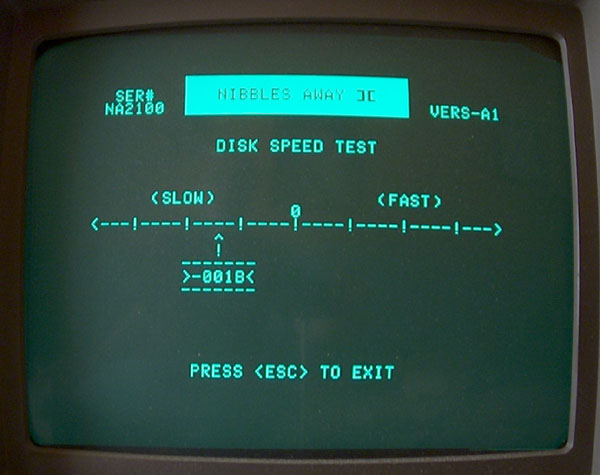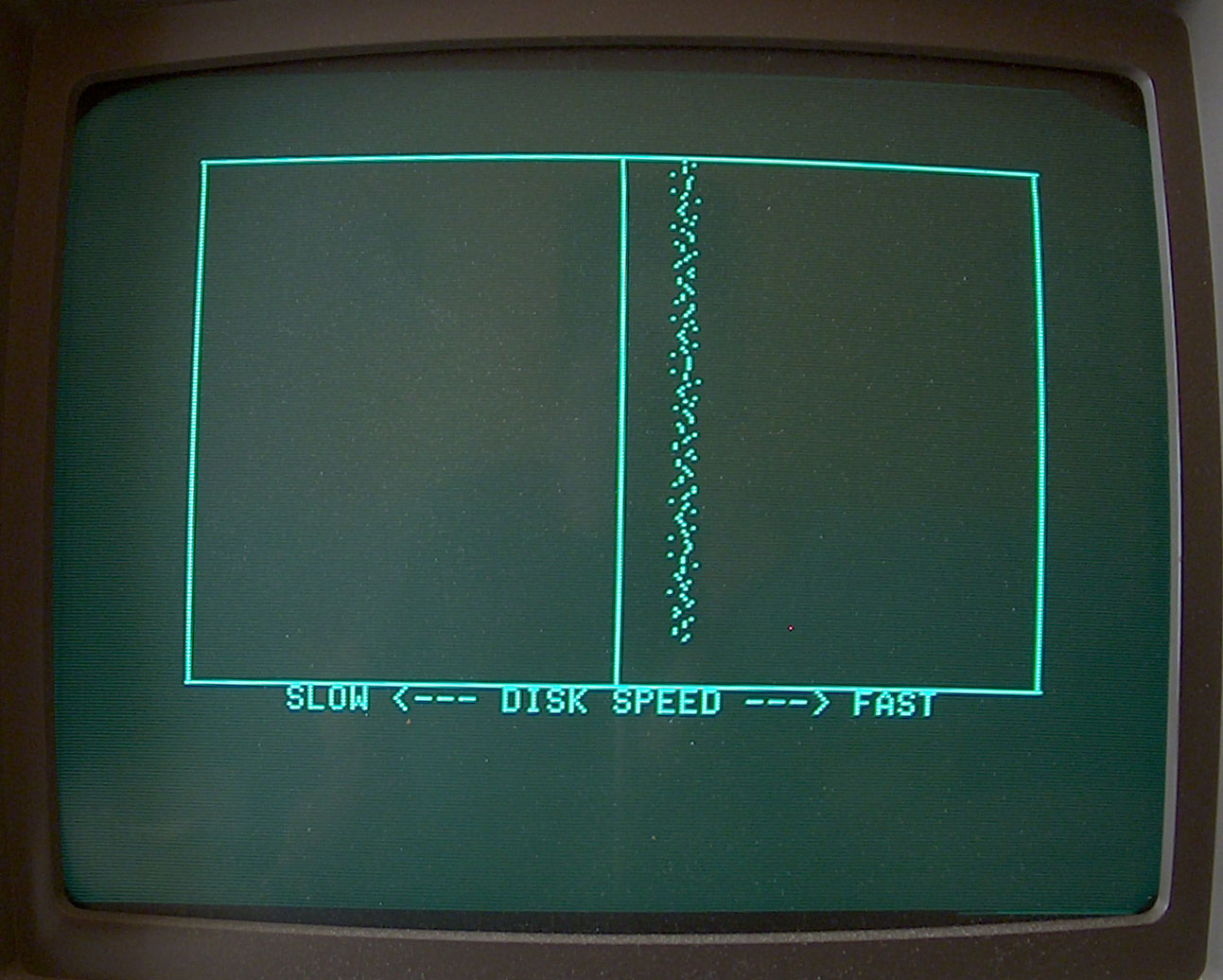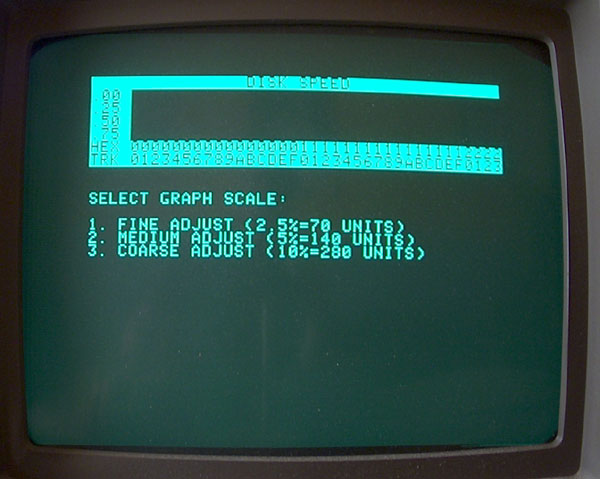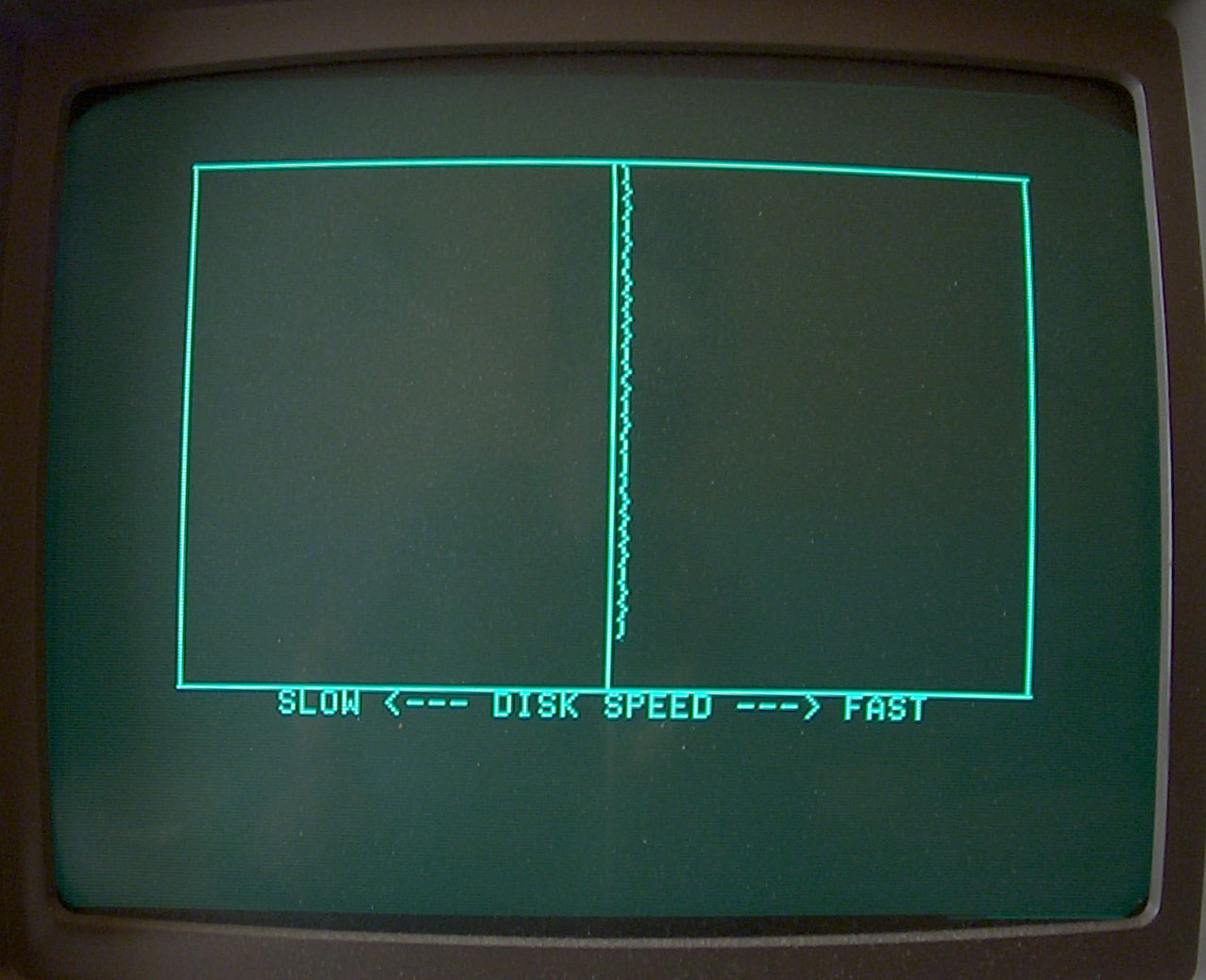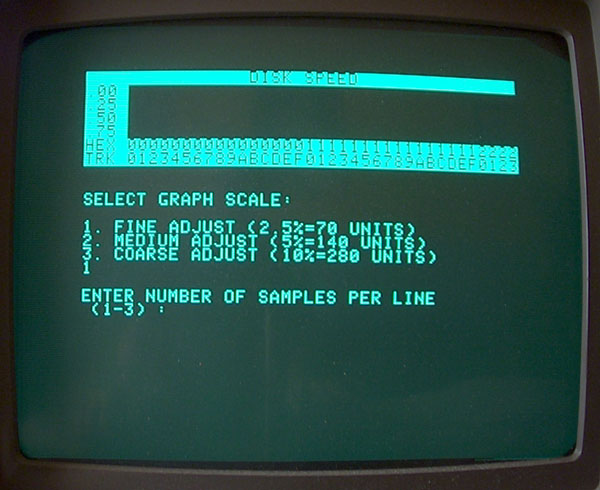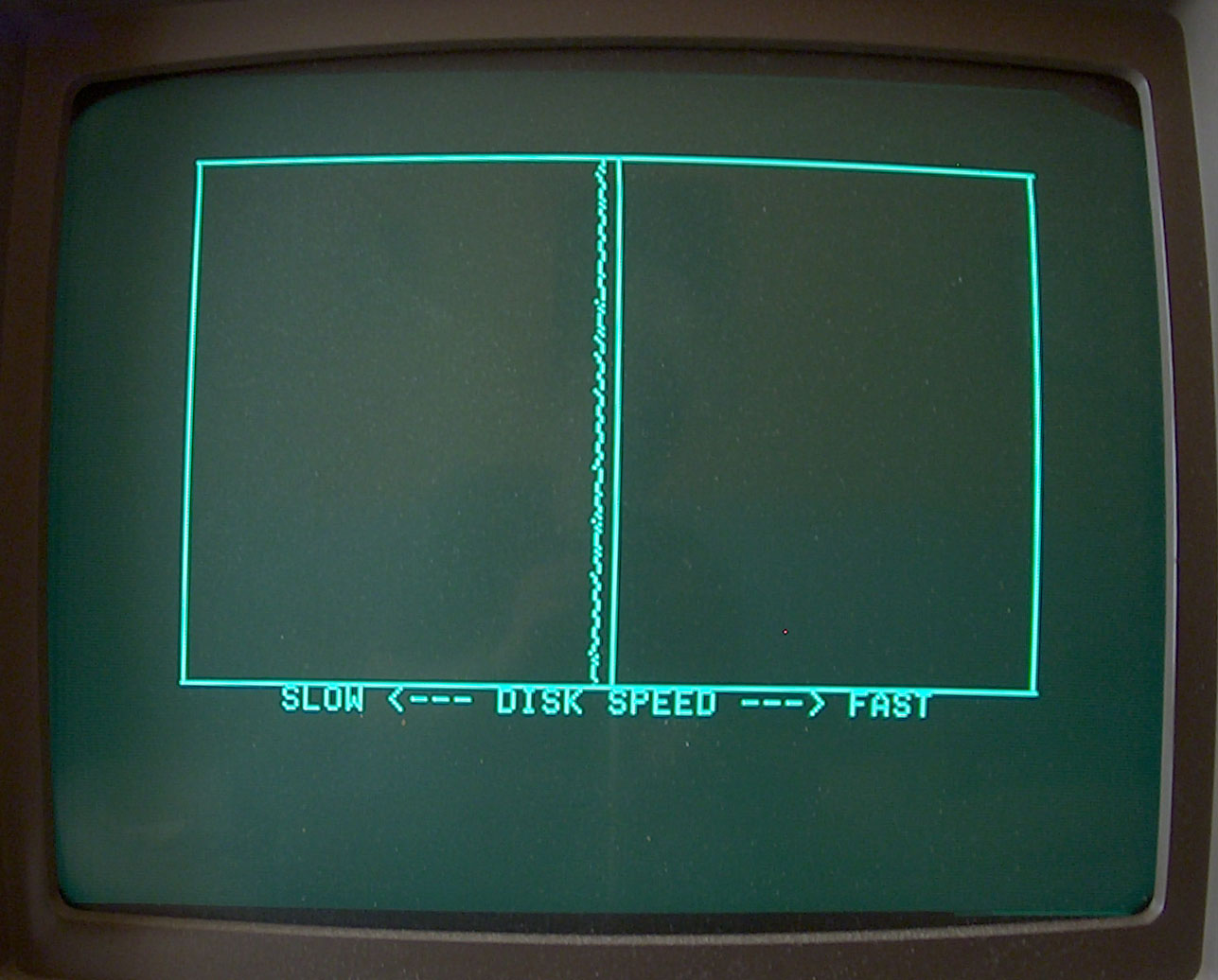APPLEBOX
The DISK][ Drive - a
classic storage system
|
|
|
|
||||||||||||||||||||||||||||||||||||||||||||||||||||||||||||||||||||||||||||||||||||||||||||||||||||||||||||||||
|
As explained in the previous page at the beginning in the section about the diskmedia the formatted disk is divided into 16 sectors. And at this point iŽll just remind to the fact that i explained - the timing of the disk-controller is determined by the software in the prom on the conmtroller- card. The result from this two facts - is that the speed of the DISK II drive is upmost important for the correct operation. To explain this as simple as possible - i Žll do the explenation with three pictures below assuming that the time is given ( i.e. fixed ) by the timing of the controller and the computer in each picture is the same ( calculated by this math: 300 turns per minute => 5 turns per second => 1 turn = 0,2 part of a second or 200 milliseconds ) and to simplify the examination iŽll drop off from the interleave and just give the sectors a simple descending order... :
|
||||||||||||||||||||||||||||||||||||||||||||||||||||||||||||||||||||||||||||||||||||||||||||||||||||||||||||||||||
So after this examination everybody will understand that wrong diskspeed is harming your data same bad as a dirty read/write head and most of you will probably determine to spend your drives some kind of "wellness"-treatment at least once or twice a year, depending to the area the solve their duty.... the harder the circumstances the more some treatment will be needed to keep the equipment in good shape.... The task to adjust the speed of the drive is rather easy and there are two basic ways to perform the task: You can do this in a general and simple way without software if you donŽt have any and if you want to get at least "some kind" of adjustment. It will permit you to adjust the drive at least within a limitation of about +/- 4% to 5 %. The second option doing the task with software is with more comfort and it permits you an adjustment within a nearly perfect boundary of less than +/- 0,2 % ! So at the beginning lets just view some pictures to get familiar with the drive and the related parts of it - after untightening the 4 screws at the bottom of the drive you can slide off the hood of the drive towards the backside and after setting the hood and the bottompart besides you will see something like this: |
||||||||||||||||||||||||||||||||||||||||||||||||||||||||||||||||||||||||||||||||||||||||||||||||||||||||||||||||||
|
||||||||||||||||||||||||||||||||||||||||||||||||||||||||||||||||||||||||||||||||||||||||||||||||||||||||||||||||||
|
||||||||||||||||||||||||||||||||||||||||||||||||||||||||||||||||||||||||||||||||||||||||||||||||||||||||||||||||||
|
added Update: Many thanks
to the member Javstar at
Applefritter ! He granted me some
excellent pictures of the IIc Drive and enabled me by that, to
provide here additional pictures to show also the related parts of the IIc drive ....... so here are also the commented pictures of the related section:
|
||||||||||||||||||||||||||||||||||||||||||||||||||||||||||||||||||||||||||||||||||||||||||||||||||||||||||||||||||
|
Adjustment
of Drivespeed by monitoring speed with Software |
||||||||||||||||||||||||||||||||||||||||||||||||||||||||||||||||||||||||||||||||||||||||||||||||||||||||||||||||||
|
||||||||||||||||||||||||||||||||||||||||||||||||||||||||||||||||||||||||||||||||||||||||||||||||||||||||||||||||||
|
download this page as PDF-file turnback to previous page about DISK II ( general mantainance ) continue to the page about calibrating the track zero continue to the page about advanced adjustment of the offset of the electronical Read/Write-Head compensation cycle |